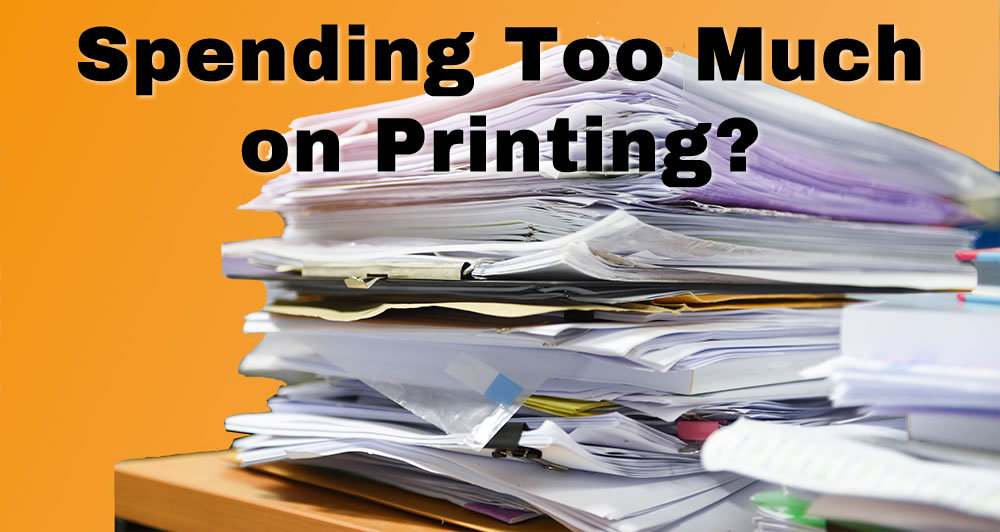I got a promotional email recently, and above the sender’s signature were the words, “Save a tree, please don’t print.”
My immediate reaction was who prints email? With printing costs so high, why would anyone waste ink and paper by printing out emails?
But then I remembered an employee I had several years ago who worked in sales. They asked me to get a new 4-drawer filing cabinet because the ones we had were overstuffed. I got it, but after a couple of months, that, too, was nearly full.
One day, after the employee left for the evening, I needed something I thought might be in that cabinet. So, I opened it and started looking through some of the folders. To my dismay, I discovered the employee had been printing out all the emails they received from customers and suppliers, as well as other emails they deemed important.
To make matters worse, many of the printed-out emails were ongoing conversations, with each email containing all the previous emails and replies in the thread. Each new email in a conversation got printed in their entirety (i.e., with all the previous messages in the conversation included).
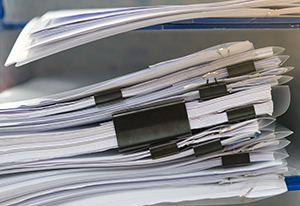
All of the printed emails for each discussion were neatly clipped together, usually with a binder clip because a standard paper clip wasn’t big enough. Then the packets were placed in manilla folders, and put inside of hanging file folders in the filing cabinet. The printing cost and the amount of wasted paper, ink, manilla folders, and time was mindboggling.
All of those emails plus every other email the employee had ever gotten from a customer or prospect remained in the employee’s Outlook folder on their computer. And that glut of email was slowing was causing slowdowns.
Related: How to clean up Outlook desktop email.
Cut Printing Costs by Printing Less
I told the employee to change their method of handling email.
But then a couple of days later, as I was about to print out something I read on the Web and wanted to save, I realized I was also guilty of running up printing costs by making too many hard copies of documents. In fact, sitting on one corner of my U-shaped desk was a stack of documents I had printed out.
Some of the documents were things I had received digitally and needed to review. Others were research information I had looked over quickly and planned to read more closely when I had time. All of the printed documents would eventually get stuffed into a physical filing cabinet.
As I looked over the items in the pile, I realized there was no reason to have printed any of them. The documents I had received digitally were still on my computer. And instead of printing out useful information from web pages, I could copy the information (along with the URL of the web page it came from) into a Word document and save it to disk.
Printing is Often a Habit, not a Need
If you’re over 40, habit, rather than need, often dictates what gets printed in your business or home office. There may be certain documents that your lawyer or accountant advises you to keep in printed format. But chances are you don’t need a hard copy of most documents you’re printing now. By cutting back on printing, you’ll save money on paper, ink cartridges, and toner. You’ll also reduce waste, save filing time, and help our environment.
Things You Can Stop Printing
Here are some of the types of documents that can usually be saved in digital format and don’t need to be printed:
- Emails
- Invoices and sales receipts
- Meeting agendas
- Employee timesheets
- Reports, outlines and drafts of documents
- Articles, contracts, presentations, or other materials that need to be reviewed and edited.
- Research, product pages, and other information found on the Internet.
Documents that May Need to be Printed
For legal or other reasons, there are some documents you may want to preserve in hard copy. Here are some examples of documents you may want to print out:
- Legal Documents: Contracts, deeds, and other legal agreements with original signatures. These might be needed in physical form for various legal reasons.
- Licenses and Certifications: Business licenses, your DBA, professional certifications, or other important credentials that you need to display, or prove that you have.
- Tax Documents: While many tax documents are filed online, it’s wise to keep a printed copy for the required document retention period.
- Emergency Contact and Employee Contact Information. Besides storing these digitally, you should have a printed copy stored in a place they are easily accessible if the electricity is out, or your computers are destroyed, or some other catastrophe occurs.
- Safety and Emergency Procedures: These should be readily accessible to all employees in a physical format in case of emergencies, especially if digital systems fail or are inaccessible.
- Insurance Policies: A physical copy of your business insurance policy along with information about who to contact if you need to make a claim is important. Both should be stored in a place that’s away from your business location.
- Minutes of Board Meetings: If you’re operating as a corporation, you may need to retain printed copies of official minutes of board meetings.
Tips to Save on Printing Costs
Here are 14 tips to help your business print less, and thus save on printing costs.
- Establish guidelines for what should be printed, and what not to print. Distribute the guidelines digitally to all your employees.
- Store documents digitally on your workplace computers or in shared cloud-workspace. Frequently used cloud storage and file sharing solutions include Google Drive, Google Workspace, One Drive, Microsoft 365 for Business, and Dropbox.
- Send invoices via email instead of printing them out and mailing them. Besides saving on the cost of ink, paper and envelopes, you’ll save on postage.
- Organize your digital workspace like a filing cabinet. Don’t save all your documents to the Documents folder. Instead, create subfolders that serve the same function as filing cabinet drawers. When you save documents put them in the appropriate subfolder.
- Create subfolders in Outlook or whatever email client you use. Move saved emails into the appropriate subfolder. That makes the emails easier to find if you need to refer to them in the future. For instance, you might have subfolders for major clients, a subfolder for correspondence with your web developer, and subfolders for projects you’re working on or online newsletters you subscribe to.
- If other people need copies of a paper document you’ve received, scan and digitize it instead of printing copies of it. Send the digitized copies in email or put them in a stored work area for employees.
- Get used to reading and editing documents on screen and encourage your employees to do so, too. Learn to use the Track Changes feature in Word or Google Docs so you can keep track of changes. Alternately, keep a copy of your original and compare that to the edited version.
- Use digitized signature services to sign documents digitally. That avoids printing out and mailing signed documents. If you do want a printed signed copy of the agreement, wait to print the agreement until all parties have signed it.
- When you do print, use print preview first. That can help you spot errors and fix them before you make the printout.
- Copy information you want to save from the Web into a Word document instead of printing the web page. Copy the source URL and paste it at the top of the word document so you can refer to it as needed. File it in an appropriate folder on your computer.
- Convert fliers and brochures to PDFs and send them in email to clients, too, instead of sending printed copies. You save on printing and mailing costs that way. Or make web versions of your promotional material, and point customers to the page on your website where they can find the information.
- Password-protect sensitive documents and folders. If you’re storing sensitive documents in the cloud, limit access to only those who need to see them.
- Use appropriate security measures to protect files stored in the cloud. Two-factor authentication and using a VPN are security measures to consider.
- Remove an employee’s access to your cloud storage if they are fired or resign. If you will be terminating an employee, remove the access just before you notify the employee of their termination. Doing so will prevent them from retaliating by stealing or deleting important documents.
Additional reading: Expensive Proofreading Mistake
Backup Your Computer Data
Be sure your computer(s) are backed up daily and that backups are stored off-site. The most reliable way to accomplish that is to use a remote backup service. I’ve found Ibackup to be easy to set up and reasonably priced for a small business.
When backups are stored remotely, the data is safe even if a disaster such as a fire or flood destroys your physical location and computers. Once you set up the remote backup service up, it automatically backs up your computers on the time schedule you choose.
You could do a backup manually, but then you run the risk of skipping or forgetting to do the backup.
Related: Important Tasks to Complete During Free Time
Focus on Document Security and Availability
The keys points to keep in mind as you develop your policy about what to print and not to print, are document availability, legal requirements, and security. Keep in mind that many of the security measure to preserve digital-only documents, are precautions you should take even if you don’t change your company’s printing habits.
Image sources: Top image – Istockphoto Second image: DepositPhotos
This page contains one or more affiliate links from which we may make a commission if you make a purchase through the link. Learn more.